If you want to copy data or a screen shot to include in a report, you consider using the Snipping Tool.
To open the Snipping Tool, click on Start/Windows button, and in the Search Box input ‘Snipping Tool’.
It is a good idea to save the Snipping Tool icon to your taskbar or desktop.
Once ‘Snipping Tool’ icon is clicked, the Snipping Tool Window will appear;
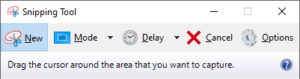
Click ‘New’, and highlight data area that needs to be saved.
Click the ‘Save’ icon or ‘Copy’ icon

This can be achieved by clicking the ‘More Settings’ arrow on the Print dialogue box.
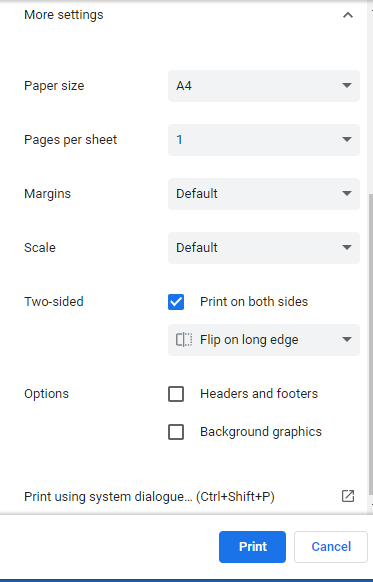
You can;
Adjust Page Margins
Normally from Default to None, Minimum or Customise.
Customise allows the left, right, top, & bottom margin to be changed by increasing or decreasing the default figures already input/shown.
Change size /scale of output so output fits on one page
Change the scale from ‘Default’ to ‘Customised’ and adjust the percentage e.g. to 77% as required.
Include or Exclude Headers & Footers
You show or remove from the calculator output the headers such as date & Title, and the Footer such as website address (URL).
Remove or add background colours
You might want to keep or remove any background colour or graphics, if applicable
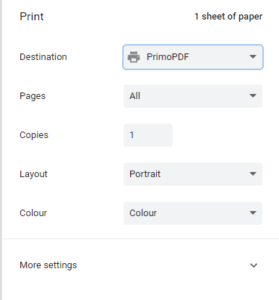 To save output, you would follow the same process as you would Printing.
To save output, you would follow the same process as you would Printing.
Once the Print dialogue box appears
You need to click your PDF virtual printer e.g. PrimoPDF, and then click ‘OK’
Calculator Print Button
To be able to print the calculator output, there is a ‘Print’ and ‘Print All’ button at the bottom of each calculator.
![]()
If you click the ‘Print’ Button, this will only print the information being shown on that webpage.
The name of that calculator’s webpage will be shown at the top of the page to be printed.
If you click the ‘Print All’ button, this can print all the webpages for that calculator.
It does not show the name of each of the calculator’s webpage.
Therefore, if you do not want to have the name of the calculator’s webpage shown on your printing, click the ‘Print All’ button and select the pages that you want to print
When the ‘Print’ or ‘Print All’ button is clicked, a Print dialogue box will appear.
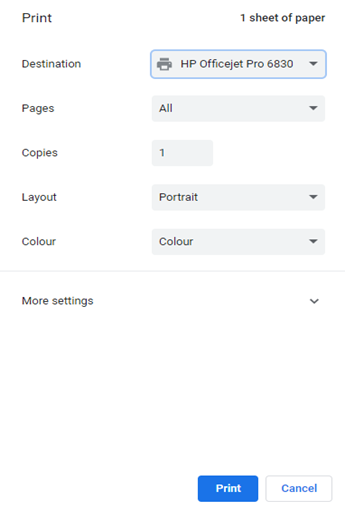
You can select the required Printer (Destination) and printing requirements.
This will also provide a preview of what you will be printing.
If you are happy with Preview showing the calculator output, click ‘Print’
An alternative method of opening a Print dialogue box is ‘Ctrl’ + ‘Shift’ + ‘P’
To clear your cache and deleted cookies, for;
Microsoft Edge
- Open Microsoft Edge
- At the top right, click 3 (horizontal) dots
- From the dropdown menu, select > ‘Settings’ > ‘Privacy, search & services’.
- Under Clear browsing data, select ‘Choose what to clear’.
- Select “Cached images and files” and “Cookies and other site data” check box
- Then click ‘Clear now’.
Chrome
- Open Chrome.
- At the top right, click 3 (vertical) dots .
- Click ‘More tools’ > ‘Clear browsing data’.
- At the top, choose a time range. To delete everything, select ‘All time’.
- Next to “Cookies and other site data” and “Cached images and files,” check the boxes.
- Click ‘Clear data’.
- If you cannot remember your password, go to the Home page, and click ‘Login’.
- On the login page, near bottom left, there is;
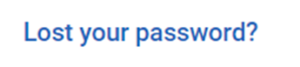
Please click this.
- The following screen will appear;
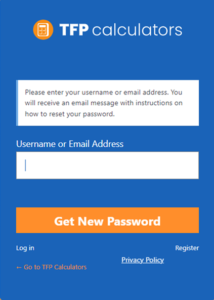
Please input your email address & clicked new password.
- An email is then sent to your email address.
If the email is not in your In Box, please check your Junk/Spam folder.
Please click the link in the email.
- Following screen will appear;
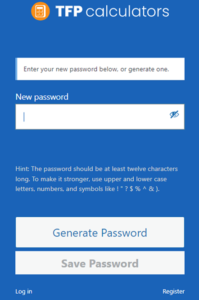
Input your new password, and click ‘Save Password’.
If you have any further issues, please let us know.